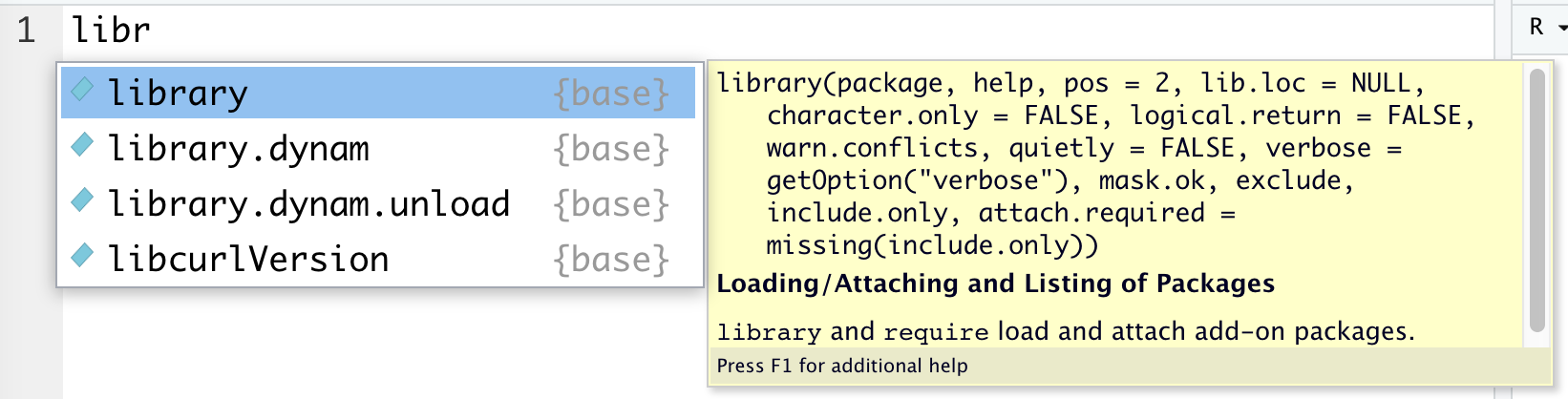Lecture 5
RStudio; R Basics
September 6, 2024
Setting the DANL Tools
Setting the Tools
Posit Cloud
Posit Cloud (formerly RStudio Cloud) is a web service that delivers a browser-based experience similar to RStudio, the standard IDE for the R language.
For our course, we use Posit Cloud for the R programming component.
- If you want to install R and RStudio on your laptop, you use my office hours.
Setting the Tools
RStudio Environment
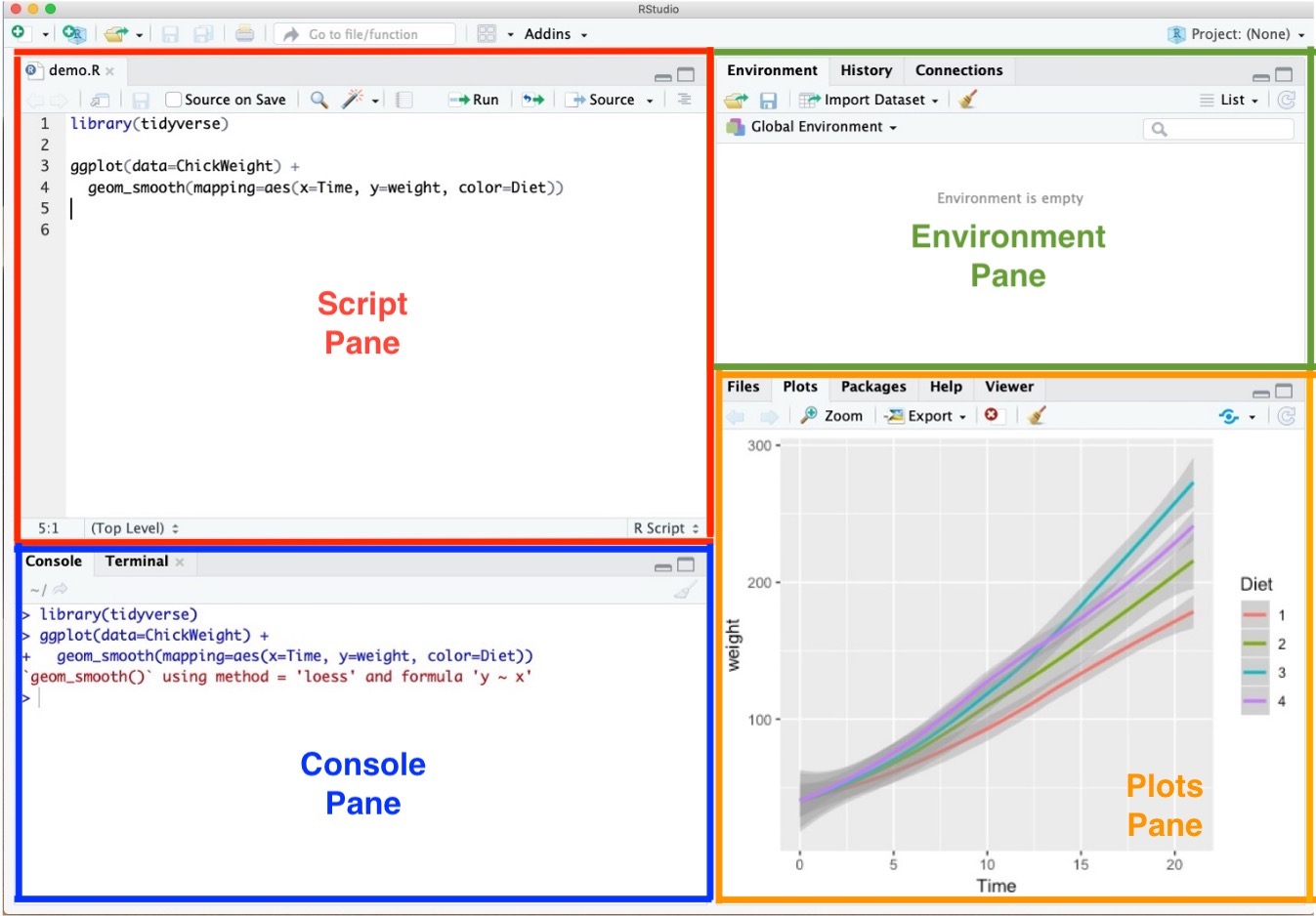
- Script Pane is where you write R commands in a script file that you can save.
- An R script is simply a text file containing R commands.
- RStudio will color-code different elements of your code to make it easier to read.
Setting the Tools
RStudio Environment
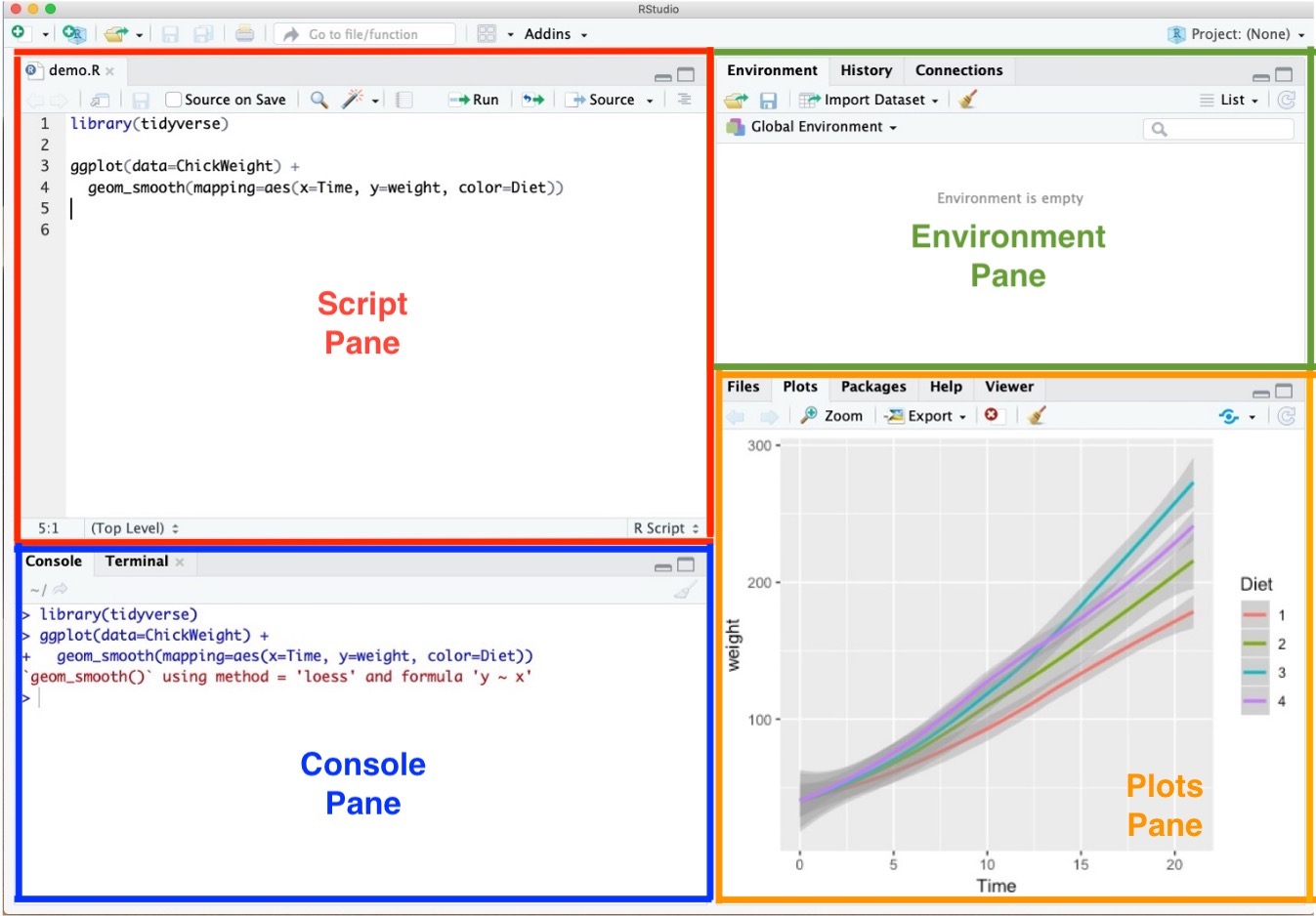
- Console Pane allows you to interact directly with the R interpreter and type commands where R will immediately execute them.
Setting the Tools
RStudio Environment
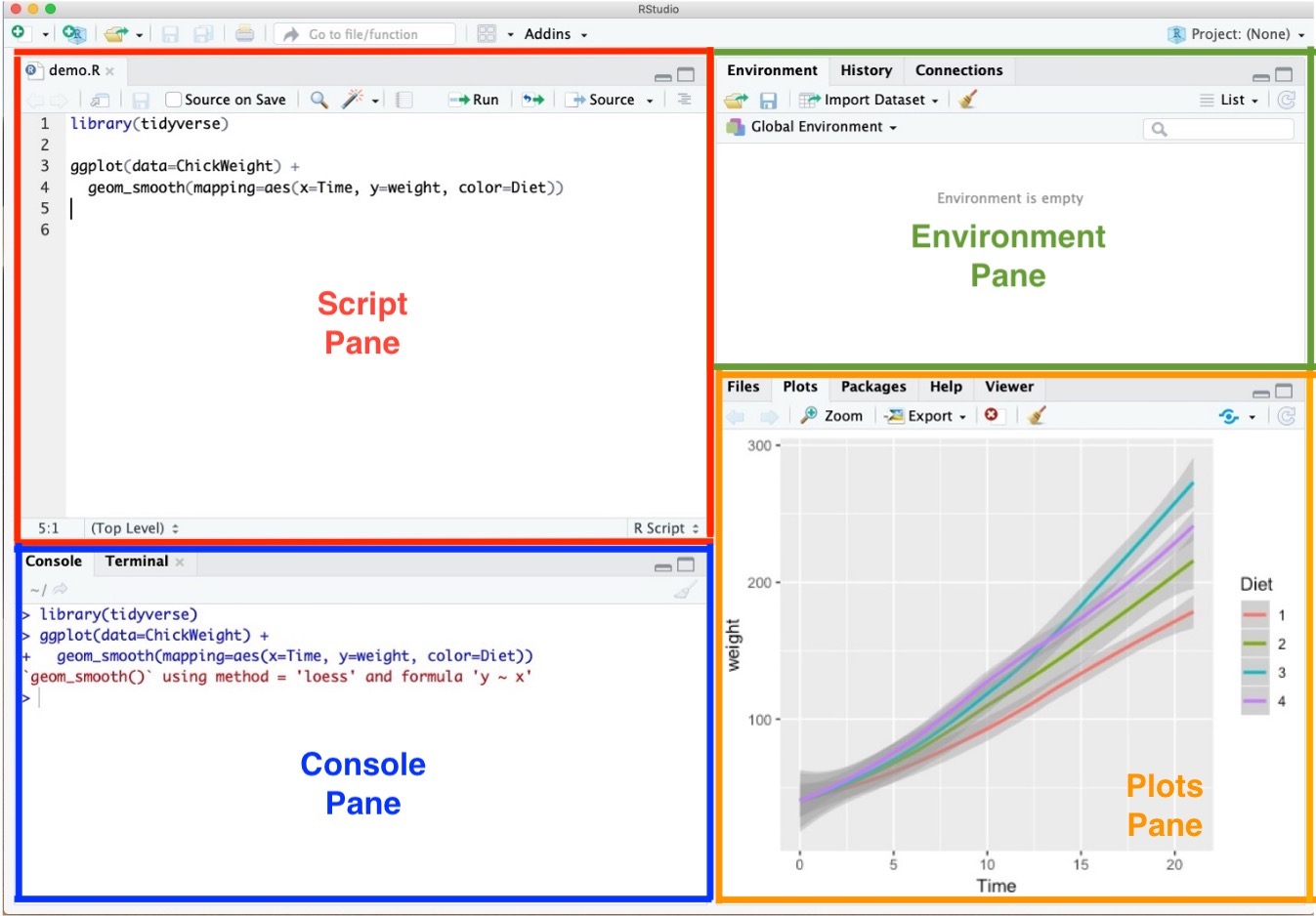
Environment Pane is where you can see the values of variables, data frames, and other objects that are currently stored in memory.
Type
a <- 1in Console, and then hit Enter.
Setting the Tools
RStudio Environment
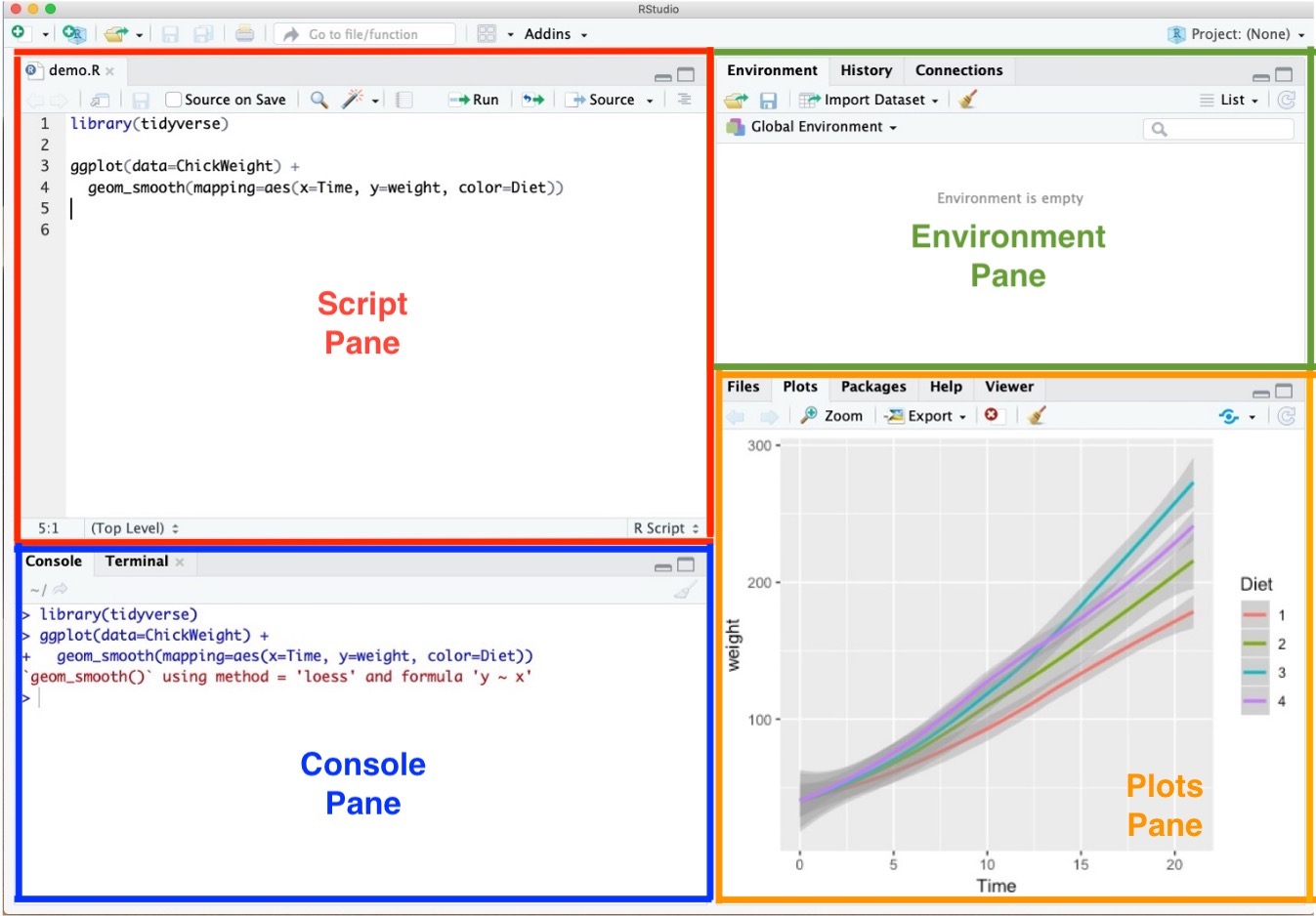
- Plots Pane contains any graphics that you generate from your R code.
Setting the Tools
R Packages and tidyverse
R packages are collections of R functions, compiled code, and data that are combined in a structured format.
Several R packages come with numerous pre-built functions that can perform a wide range of data analysis tasks.
Setting the Tools
tidyverse
- The
tidyverseis a collection of R packages designed for data science that share an underlying design philosophy, grammar, and data structures.
tidyverseincludes a lot of R packages, includingggplot2,dplyr, andtidyr.The
tidyversepackages work harmoniously together to make data manipulation, exploration, and visualization more.
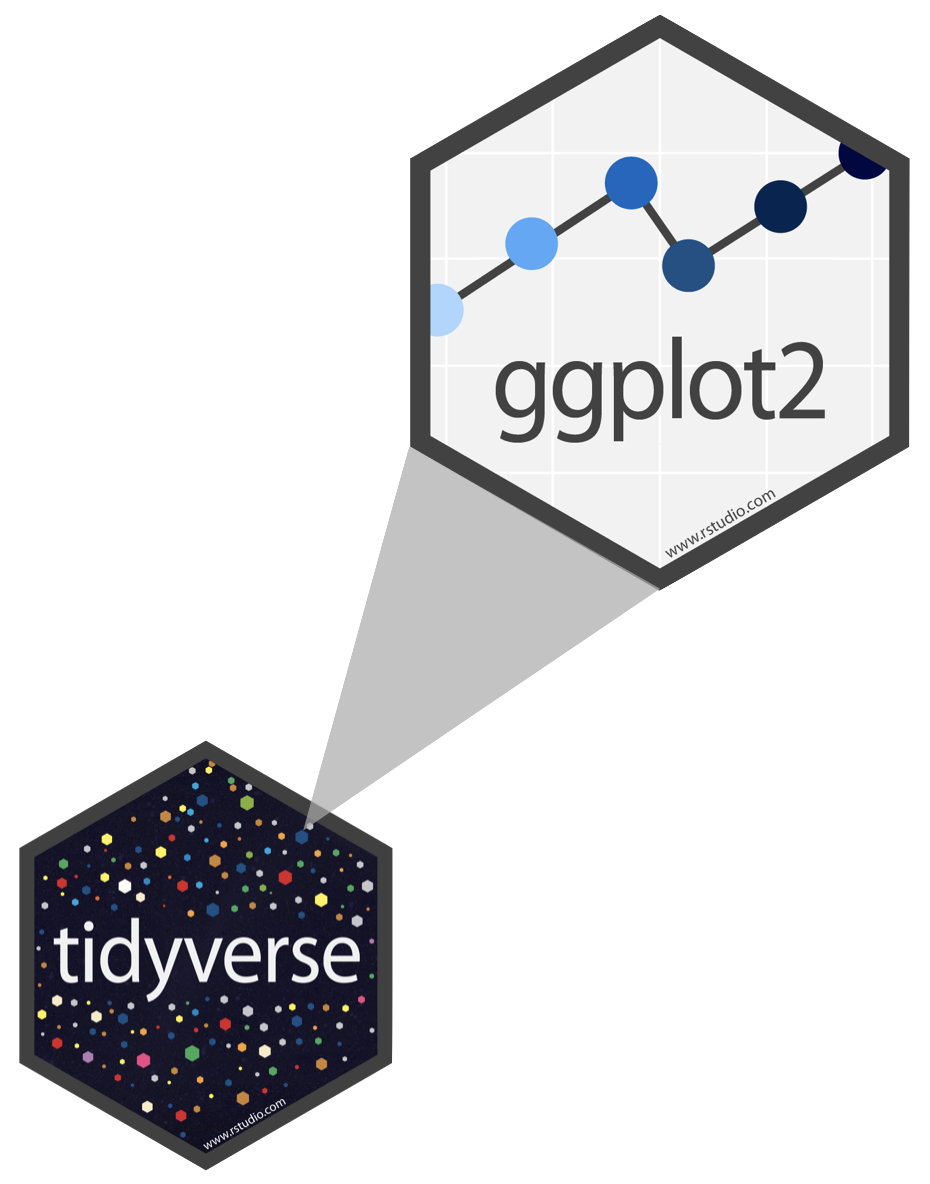
Setting the Tools
Installing R packages with install.packages("packageName")
- R packages can be easily installed from within R using a base-R function
install.packages("packageName").- To install the R package
tidyverse, type and run the following command from R console:
- To install the R package
- While running the above codes, you may encounter the pop-up question, and you can answer “No”
Setting the Tools
Loading R packages with library(packageName)
- Once installed, a package is loaded into an R session using a base-R function
library(packageName)so that R package’s functions and data can be used.- To load the R package
tidyverse, type and run the following commands from a R script:
- To load the R package
mpgis the data.frame provided by the R packageggplot2, one of the R pakcages intidyverse.- Since
tidyverseis installed,ggplot2package is already installed.
- Since
Setting the Tools
RStudio Options Setting
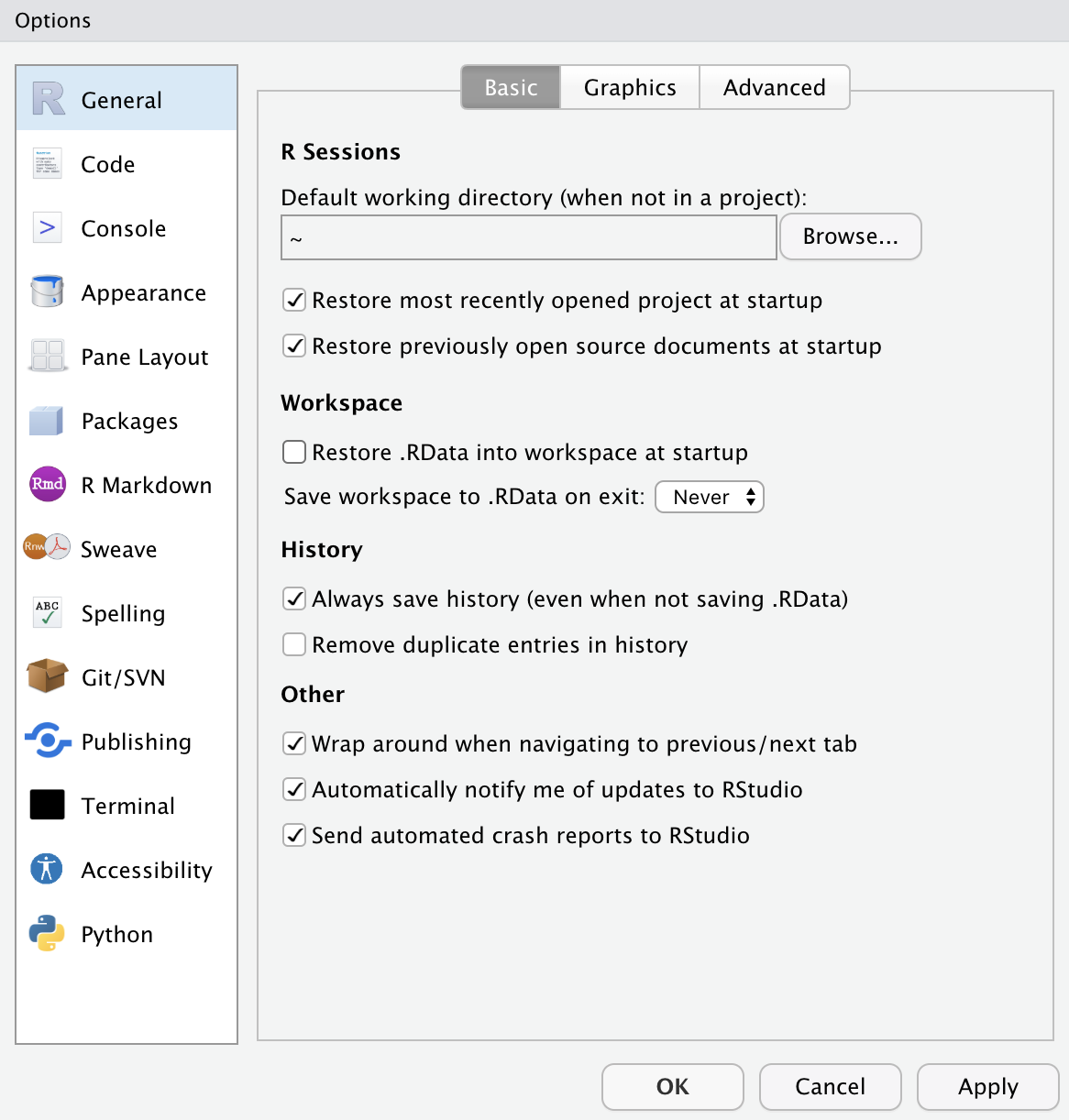
- This option menu is found by menus as follows:
- Tools \(>\) Global Options
- Check the boxes as in the left.
- Choose the option Never for Save workspace to .RData on exit:
Setting the Tools
Workflow: Naming and File Management
- Save your class R script for each class.
- I use the following style of file name for class R script:
- e.g.,
danl-101-lec-04-2024-0905.R
- e.g.,
- Do not have any space when you name a file.
- It is recommended to use all lower cases.
Setting the Tools
Workflow: Code and comment style
- The two main principles for coding and managing data are:
- Make things easier for your future self.
- Don’t trust your future self.
- The
#mark is R’s comment character.- In R scripts (
*.Rfiles),#indicates that the rest of the line is to be ignored. - Write comments before the line that you want the comment to apply to.
- In R scripts (
Setting the DANL Tools
Workflow: Shortcuts in Posit Cloud (RStudio)
- Windows
- Alt + - adds an assignment operator
- Ctrl + Enter runs a current line of code
- Ctrl + Shift + C makes a comment (#)
- Ctrl + Shift + R makes a section (# Section - - - -)
- Mac
- option + - adds an assignment operator
- command + return runs a current line of code
- command + shift + C makes a comment (#)
- command + shift + R makes a section (# Section - - - -)
Setting the Tools
Workflow: Shortcuts in Posit Cloud (RStudio)
- Ctrl (command for Mac Users) + Z undoes the previous action.
- Ctrl (command for Mac Users) + Shift + Z redoes when undo is executed.
Setting the Tools
Workflow: Shortcuts in Posit Cloud (RStudio)
- Ctrl (command for Mac Users) + F is useful when finding a phrase (and replace the phrase) in the RScript.
Setting the Tools
Workflow: Auto-completion
- Auto-completion of command is useful.
- Type
librin the RScript in RStudio and wait for a second.
- Type
Setting the Tools
Workflow: STOP icon
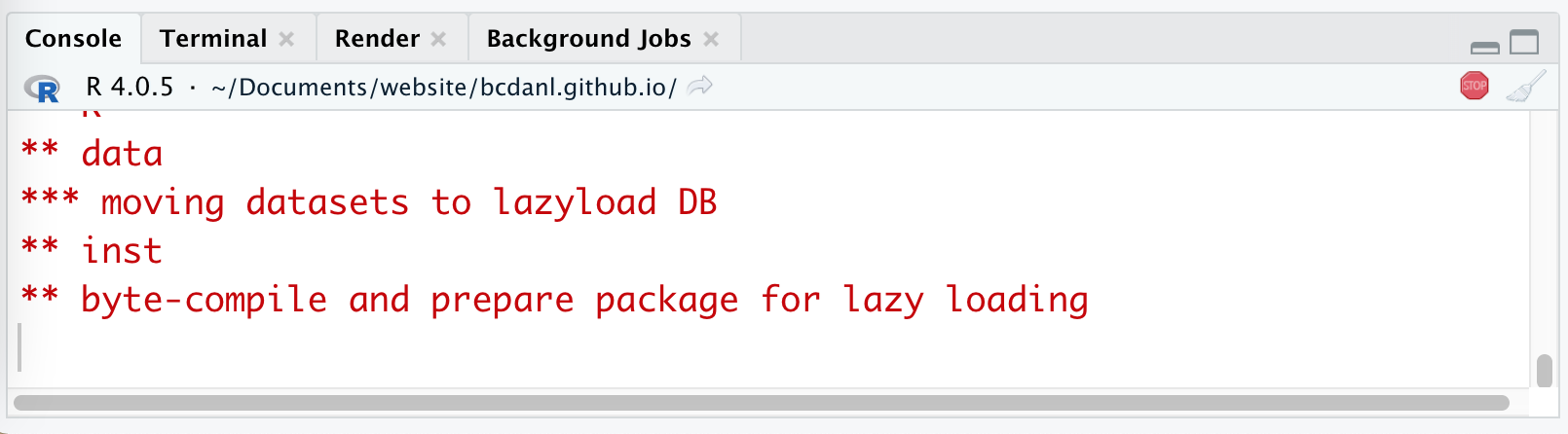
- When the code is running, RStudio shows the STOP icon ( 🛑 ) at the top right corner in the Console Pane.
- Do not click it unless if you want to stop running the code.
R Basics
R Basics
Values, Variables, and Types
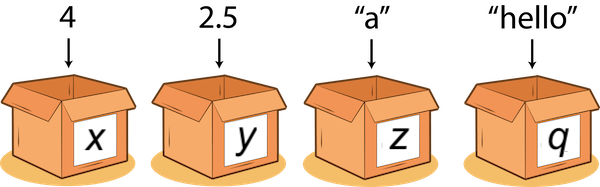
A value is datum (literal) such as a number or text.
There are different types of values:
- 352.3 is known as a float or double;
- 22 is an integer;
- “Hello World!” is a string.
R Basics
Values, Variables, and Types
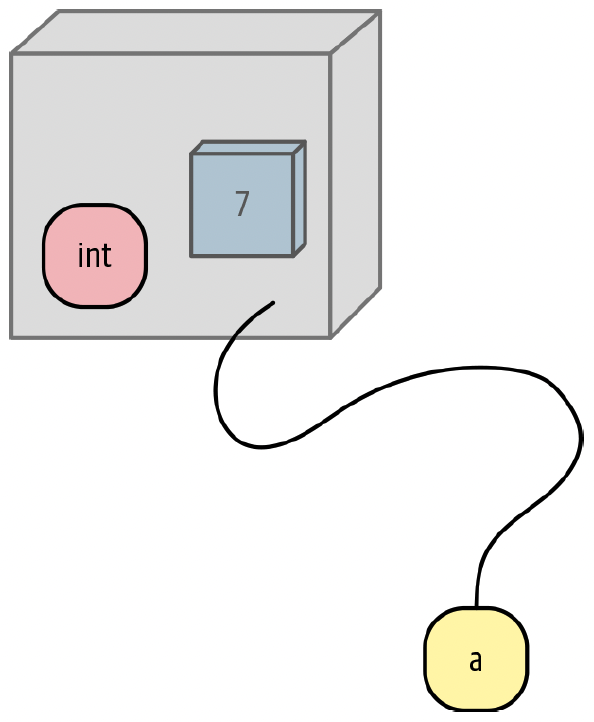
- A variable is a name that refers to a value.
- We can think of a variable as a box that has a value, or multiple values, packed inside it.
- A variable is just a name!
R Basics
Objects
Sometimes you will hear variables referred to as objects.
Everything that is not a literal value, such as
10, is an object.
R Basics
Assignment
What is going on here?
The shortcut for the assignment
<-is:- Windows: Alt + -
- Mac: option + -
R Basics
Assignment
- In programming code, everything on the right side needs to have a value.
- The right side can be a literal value, or a variable that has already been assigned a value, or a combination.
- When R reads
y <- x + 12, it does the following:- Sees the
<-in the middle. - Knows that this is an assignment.
- Calculates the right side (gets the value of the object referred to by
xand adds it to12). - Assigns the result to the left-side variable,
y.
- Sees the