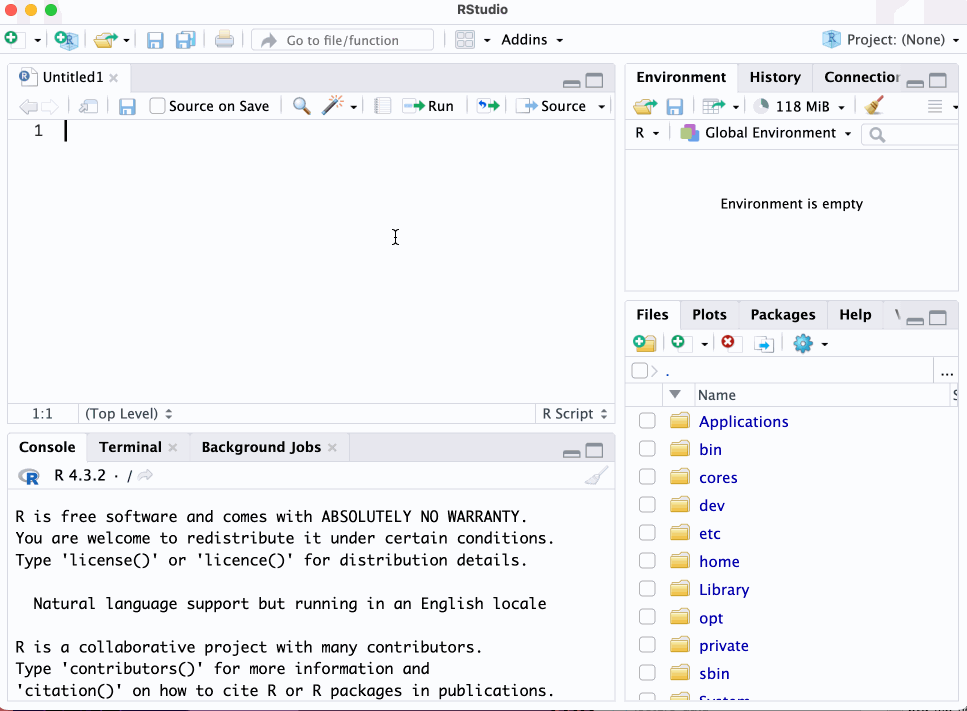Lecture 1
Syllabus, Course Outline, and Introduction
January 22, 2025
Instructor
Instructor
Current Appointment & Education
Name: Byeong-Hak Choe.
Assistant Professor of Data Analytics and Economics, School of Business at SUNY Geneseo.
Ph.D. in Economics from University of Wyoming.
M.S. in Economics from Arizona State University.
M.A. in Economics from SUNY Stony Brook.
B.A. in Economics & B.S. in Applied Mathematics from Hanyang University at Ansan, South Korea.
- Minor in Business Administration.
- Concentration in Finance.
Instructor
Economics and Data Science
- Choe, B.H., Newbold, S. and James, A., “Estimating the Value of Statistical Life through Big Data”
- Question: How much is the society willing to pay to reduce the likelihood of fatality?
- Choe, B.H., “Social Media Campaigns, Lobbying and Legislation: Evidence from #climatechange and Energy Lobbies.”
- Question: To what extent do social media campaigns compete with fossil fuel lobbying on climate change legislation?
- Choe, B.H. and Ore-Monago, T., 2024. “Governance and Climate Finance in the Developing World”
- Question: In what ways and through what forms does poor governance act as a significant barrier to reducing greenhouse gas emissions in developing countries?
Syllabus
Syllabus
Email, Class & Office Hours
Email: bchoe@geneseo.edu
Class Homepage:
Office: South Hall 227B
Office Hours:
- Mondays 5:00 P.M. – 6:30 P.M.
- Wednesdays 5:00 P.M. – 6:30 P.M.
- Mondays 5:00 P.M. – 6:30 P.M.
Syllabus
Course Description
This course delves into the tools and methodologies essential for creating visually engaging and informative data representations. Its focus is on enhancing data comprehension and facilitating effective data analytics through aesthetically pleasing graphics. The curriculum includes:
Key topics include:
- Exploring a variety of graph types, including line graphs, scatter plots, and bar charts.
- Preparing and organizing data from diverse sources for visualization.
- Tailoring graphics with a range of formats and styles, such as color schemes, fonts, and line types.
- Mapping geographical data effectively.
- Creating dynamic and interactive visualizations.
- Building and deploying web applications using Shiny for data visualization.
- Utilizing Shiny dashboard to synthesize information and narrate data stories.
These areas will be explored through detailed, real-world examples to address common data analysis challenges.
Throughout the course, practical experience is emphasized, with hands-on projects using tools like R, Python, RStudio, Quarto, Jupyter Notebook, Shiny, Git, and GitHub.
Syllabus
Required Materials
Data Visualization: A Practical Introduction by Kieran Healy
- A free online version of this book is available.
Syllabus
Reference Materials - R
Syllabus
Reference Materials - Python
Python Programming for Data Science by Tomas Beuzen
Coding for Economists by Arthur Turrell
Python for Econometrics in Economics by Fabian H. C. Raters
QuantEcon DataScience - Python Fundamentals by Chase Coleman, Spencer Lyon, and Jesse Perla
QuantEcon DataScience - pandas by Chase Coleman, Spencer Lyon, and Jesse Perla
Syllabus
Reference Materials - Website
Syllabus
Course Requirements
Laptop: You should bring your own laptop (Mac or Windows) to the classroom.
- The minimum specification for your laptop in this course is 2+ core CPU, 4+ GB RAM, and 500+ GB disk storage.
Homework: There will be six homework assignments.
Project: There will be one project presentation and a write-up on a personal website.
Exams: There will be one Midterm Exam.
Discussions: You are encouraged to participate in GitHub-based online discussions and class discussion, and office hours.
- Checkout the netiquette policy in the syllabus.
Syllabus
Personal Website
You will create your own website using Quarto, R Studio, and Git.
You will publish your homework assignments and team project on your website.
Your website will be hosted in GitHub.
The basics in Markdown will be discussed.
References:
Syllabus
Why Personal Website?
- Here are the example websites:
- Professional Showcase: Display skills and projects
- Visibility and Networking: Increase online presence
- Content Sharing and Engagement: Publish articles, insights
- Job Opportunities: Attract potential employers and clients
- Long-term Asset: A growing repository of your career journey
Syllabus
Team Project
Team formation is scheduled for late March.
- Each team must have one to two students.
For the team project, a team must choose data related to business or socioeconomic issues.
The project report should include exploratory data analysis using summary statistics, visual representations, and data wrangling.
The document for the team project must be published in each member’s website.
The project for the team project must include a Shiny dashboard.
Any changes to team composition require approval from Byeong-Hak Choe.
Syllabus
Class Schedule and Exams
There will be tentatively 28 class sessions.
The Midterm Exam is scheduled on March 31, 2025, Wednesday, during the class time.
The Project Presentation is scheduled on May 9, 2025, Friday, 3:30 P.M.-5:30 P.M.
The due for the Project write-up is May 16, 2024, Friday.
Syllabus
Course Contents
- The first half of the course covers fundamentals of data visualization:
Syllabus
Course Contents
- The second half of the course covers advanced data visualization and Shiny apps:
Syllabus
Grading
\[ \begin{align} (\text{Total Percentage Grade}) =&\quad\;\, 0.05\times(\text{Total Attendance Score})\notag\\ &\,+\, 0.05\times(\text{Total Participation Score})\notag\\ &\,+\, 0.10\times(\text{Website Score})\notag\\ &\,+\, 0.30\times(\text{Total Homework Score})\notag\\ &\,+\, 0.50\times(\text{Total Exam and Project Score}).\notag \end{align} \]
Syllabus
Grading
You are allowed up to 2 absences without penalty.
- Send me an email if you have standard excused reasons (illness, family emergency, transportation problems, etc.).
For each absence beyond the initial two, there will be a deduction of 1% from the Total Percentage Grade.
Participation will be evaluated by quantity and quality of GitHub-based online discussions and in-person discussion.
The single lowest homework score will be dropped when calculating the total homework score.
Syllabus
Make-up Policy
Make-up exams will not be given unless you have either a medically verified excuse or an absence excused by the University.
If you cannot take exams because of religious obligations, notify me by email at least two weeks in advance so that an alternative exam time may be set.
A missed exam without an excused absence earns a grade of zero.
Late submissions for homework assignment will be accepted with a penalty.
A zero will be recorded for a missed assignment.
Installing the Tools
Installing the Tools
R programming
- The R language is available as a free download from the R Project website at:
- Windows: https://cran.r-project.org/bin/windows/base/
- Mac: https://cran.r-project.org/bin/macosx/
- Download the file of R that corresponds to your Mac OS (Big Sur, Apple silicon arm64, High Sierra, El Capitan, Mavericks, etc.)
Installing the Tools
R Studio
- The RStudio Desktop is available as a free download from the following webpage:
- For Mac users, try the following steps:
- Run
RStudio-*.dmgfile. - From the Pop-up menu, click the RStudio icon.
- While clicking the RStudio icon, drag it to the Applications directory.
- Run
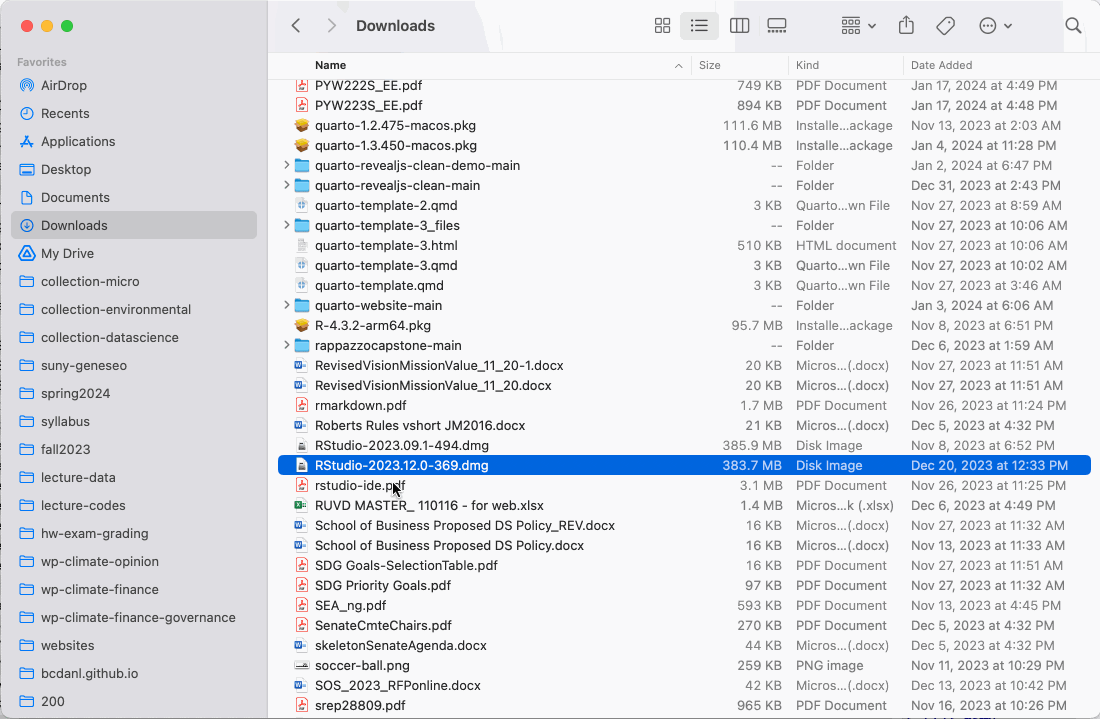
Installing the Tools
RStudio Environment
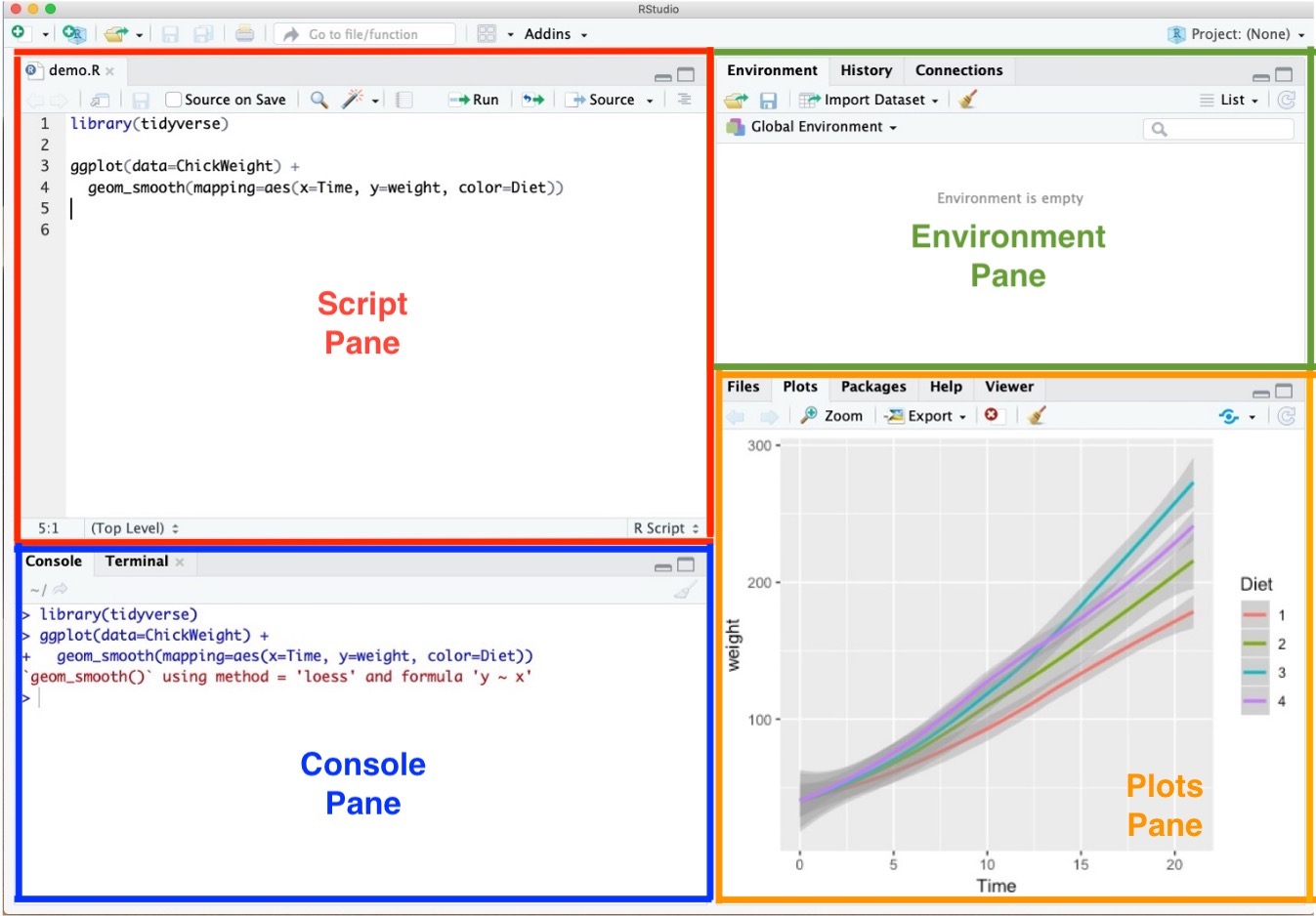
Script Pane is where you write R commands in a script file that you can save.
- An R script is simply a text file containing R commands.
- RStudio will color-code different elements of your code to make it easier to read.
- To open an R script,
- File \(>\) New File \(>\) R Script
- To save the R script,
- File \(>\) Save
Installing the Tools
RStudio Environment
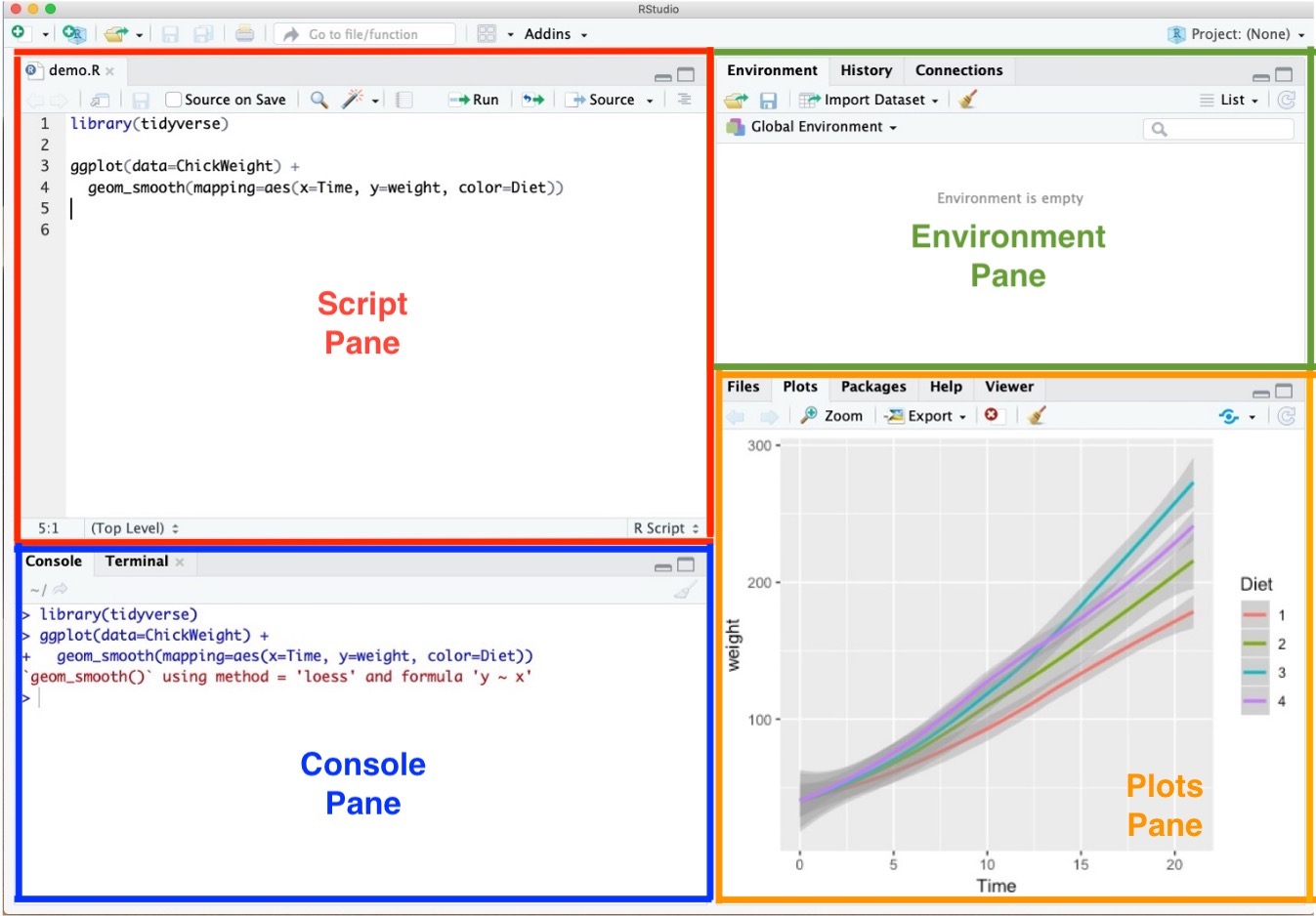
- Console Pane allows you to interact directly with the R interpreter and type commands where R will immediately execute them.
Installing the Tools
RStudio Environment
Installing the Tools
RStudio Environment
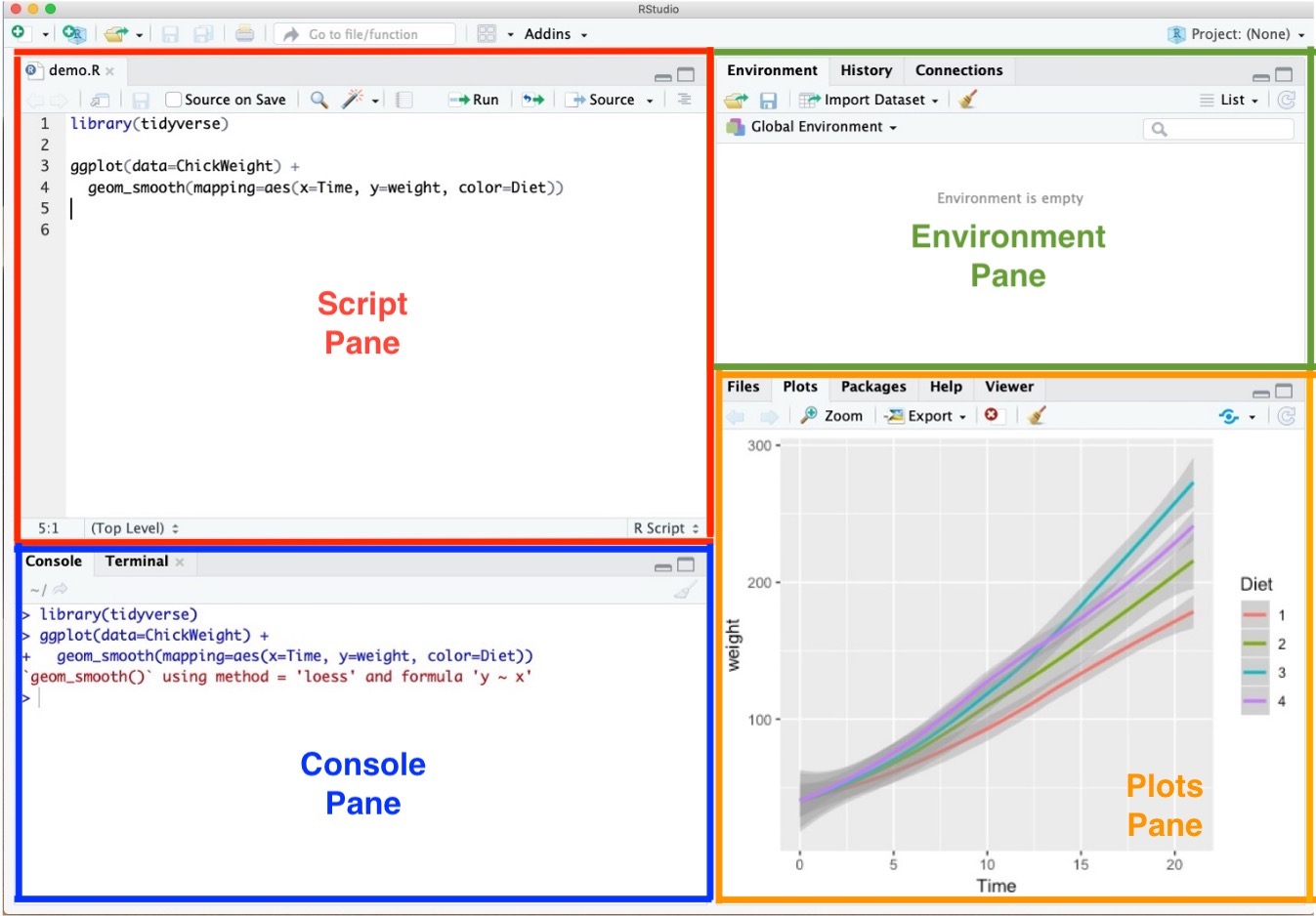
- Plots Pane contains any graphics that you generate from your R code.
Installing the Tools
R Packages and tidyverse
R packages are collections of R functions, compiled code, and data that are combined in a structured format.
The
tidyverseis a collection of R packages designed for data science that share an underlying design philosophy, grammar, and data structures.- The
tidyversepackages work harmoniously together to make data manipulation, exploration, and visualization more. - We will use several R packages from
tidyversethroughout the course. (e.g.,ggplot2,dplyr,tidyr)
- The
Installing the Tools
Installing R packages with install.packages("packageName")
- R packages can be easily installed from within R using functions
install.packages("packageName").- To install the R package
tidyverse, type and run the following from R console:
- To install the R package
- While running the above codes, you may encounter the question below from the R Console:
- Mac: “Do you want to install from sources the packages which need compilation?” from Console Pane.
- Windows: “Would you like to use a personal library instead?” from Pop-up message.
- Type
noin the R Console, and then hit Enter.
Installing the Tools
Loading R packages with library(packageName)
- Once installed, a package is loaded into an R session using
library(packageName)so that its functions and data can be used.- To load the R package
tidyverse, type and run the following command from a R script:
- To load the R package
mpgis the data.frame provided by the R packageggplot2, one of the R pakcages intidyverse.
Installing the Tools
RStudio Options Setting
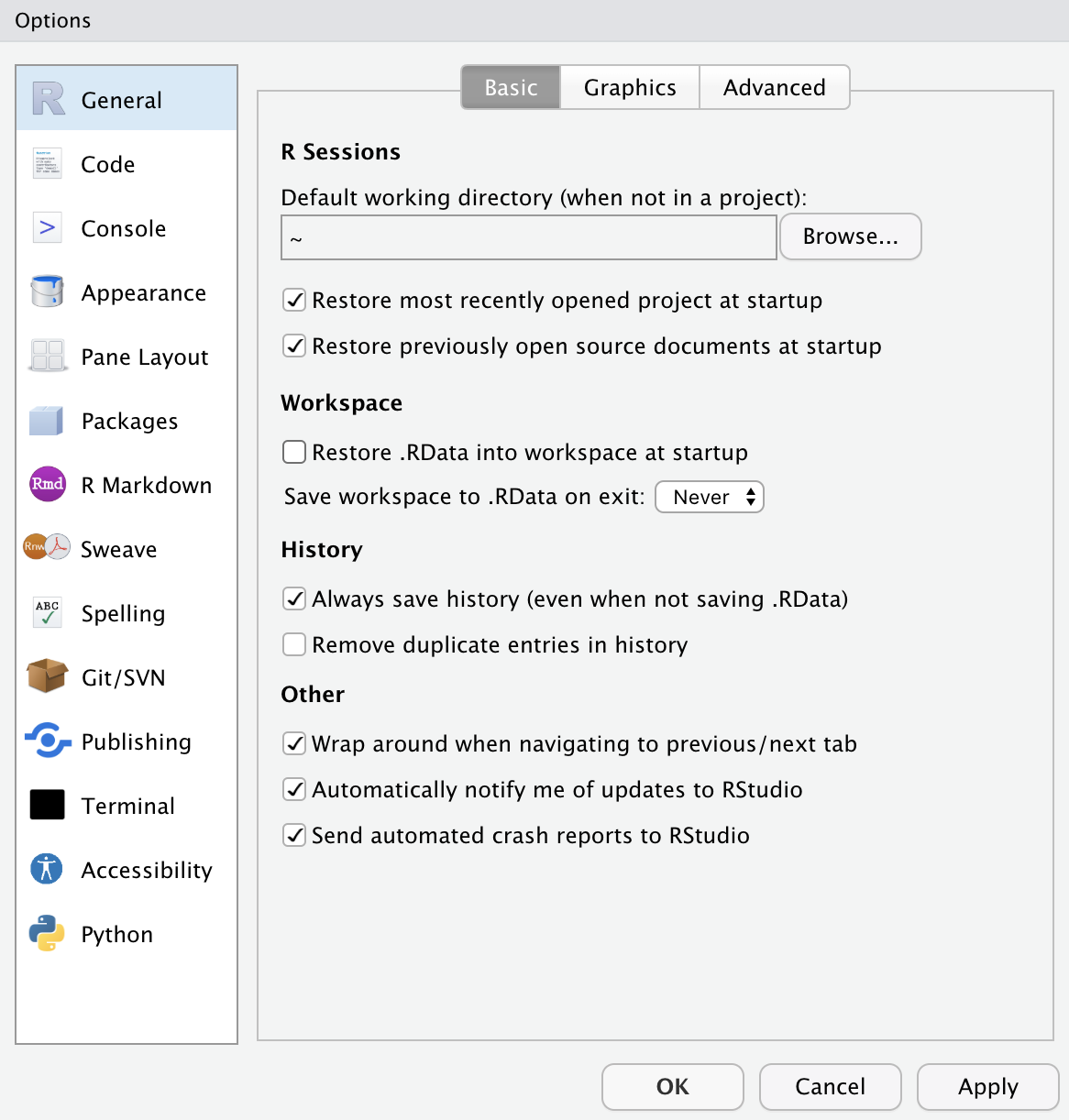
- This option menu is found by menus as follows:
- Tools \(>\) Global Options
- Check the boxes as in the left.
- Choose the option Never for Save workspace to .RData on exit:
RStudio Workflow
Shortcuts for RStudio and RScript
Mac
- command + shift + N opens a new RScript.
- command + return runs a current line or selected lines.
- command + shift + C is the shortcut for # (commenting).
- option + - is the shortcut for
<-.
Windows
- Ctrl + Shift + N opens a new RScript.
- Ctrl + return runs a current line or selected lines.
- Ctrl + Shift + C is the shortcut for # (commenting).
- Alt + - is the shortcut for
<-.
Workflow
Shortcuts for Lecture Slides
o or Esc overviews lecture slides
- Use arrow keys to move around.
You can also click the menu button at the top-right corner, and go to a specific slide.
Ctrl + Shift + F to search.
Installing the Tools
Anaconda
- To install Anaconda, go to the following download page:
- https://www.anaconda.com/products/distribution.
- Click the “Download” button.